Google Chrome Browser: The use of the Internet has been prevalent for several years. In this day and age, people are heavily dependent on internet services and electronic devices. Most business is done through websites on the Internet. We have millions of websites on the internet to help you get things done with ease. Nowadays, people use the Internet to pay their utility bills, phone bills, and more. Besides the advantages of the internet, we also have some disadvantages in useless websites.
Some sites make us addicted like a bad habit. In most schools, colleges, and workplaces, officials prevent certain websites from accessing students and staff. Websites are blocked to avoid wasting time on unnecessary websites. To improve productivity, the best solution is to block websites. To block specific websites, we have some methods and tips. This article has developed three different ways to help users block websites on the Google Chrome web browser. Saw!
Table of Contents
Ways To Block Websites In Google Chrome Browser:
This article will help users learn the method that can be used to prevent a specific website or group of websites from being accessed through the Google Chrome browser. Users can use the blocking site extension or the apps to block certain websites for free. With the help of a few crucial ways, users can prevent websites from showing in Google searches. Take a look here!
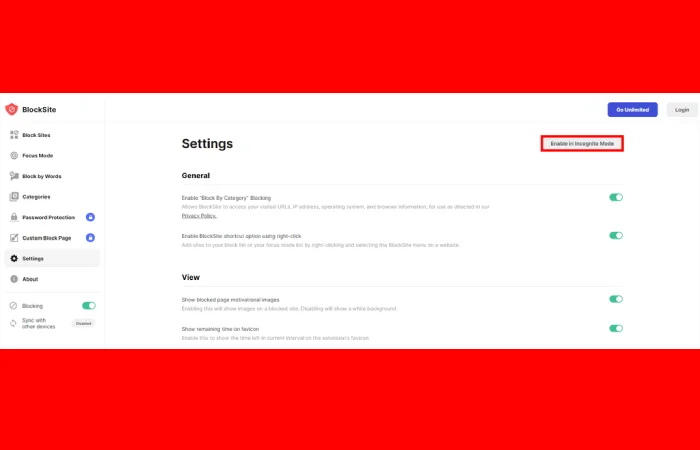
Use Chrome Extensions:
Block Site Tool is one of the popular extension tools which helps users to block websites on Google Chrome website. This tool allows users to block individual pages or entire websites. You can set a password according to your choice. In this way, you can prevent other computer users from modifying the block list.
- Go to the Chrome extensions page and find the site-blocking tool.
- Just click the “Add to Chrome” button on the same page.
- The tool will be added to your Chrome browser by tapping the Add Extension option.
- You can find this option in the top right corner of the page.
- Once added, you can click on the added icon and get a drop-down menu.
- Users can edit the list of blocked websites and add some.
- To add a website, you need to click the “Enter a web address” text box and enter the address of the particular website that you want to block.
- Go to this website and copy the URL link using Ctrl + C.
- You can even blocklist some of the websites you’ve previously blocked by tapping the red icon.
- Go to Settings>>> tap the “Password required to access site-blocking menu” option to set a password.
- Please enter the password you want to set for this tool and save it.
Use Google’s Personal Block List:
Google’s blocklist may not block websites completely, but you can remove domains from Google search results instead. It is beneficial because there are ways to visit websites on Google search. If you hate a website and don’t even want to see it in searches, Google’s blocklist extension will solve your problem. For example, if you block the Facebook website from your blocklist, you can open Facebook, but none of the facebook.com websites will appear in the search results.
- You need to go to the extensions page and find the Persona Blocklist Tool to get this tool.
- Click the “Add to Chrome” button on this page.
- You can then add this extension to your Chrome browser.
- Now that you have successfully added this tool to your browser, you can go to that particular website.
- You can easily block a website from search results by visiting that website.
- Tapping the extension icon will give you a drop-down menu.
- You need to click on the “Lock Current Host” option in the menu.
- Once you’ve added the website to this list, the website you selected will not appear in your Chrome browser’s search results.
Block Websites On Your Router:
To prevent kids and children from accessing the specific website from their devices, you can block the websites on the router itself. Using the extension tools, you can remove websites from the block list within seconds. You cannot delete sites on your PC so quickly by blocking sites on your PC. You can then use your router’s settings to block websites on your network. It helps users to restrict internet usage in particular situations. Children or kids may not know your router’s password, and it becomes difficult for them to unblock websites blocked on the router.
Last Words:
That’s all! These are the three different beneficial methods that help users block access to certain websites on your Google Chrome browser. I hope these ways have helped you prevent your kids from accessing unnecessary and unwanted websites on their devices. For more doubts and

